Jupyter notebook 버전 컨트롤과 diff 확인, 어떻게 해야할까?
Jupyter을 이용해 코딩을 할 때 git을 이용한 version control이 용이하지 않을 때가 있다. 간단한 figure 하나만 바뀌어도 아래와 같이 가시성이 떨어지는 diff message가 나온다.
@@ -27,27 +27,27 @@
"import matplotlib.pyplot as plt\n",
"import matplotlib.image as mpimg\n",
"for x in range(10):\n",
- " print(x ** 2)"
+ " print(x ** 3)"
]
},
{
"cell_type": "code",
- "execution_count": 4,
+ "execution_count": 5,
"metadata": {},
"outputs": [
{
"data": {
"text/plain": [
- "<matplotlib.image.AxesImage at 0x208fe7a5c88>"
+ "<matplotlib.image.AxesImage at 0x2089002d2e8>"
]
},
- "execution_count": 4,
+ "execution_count": 5,
"metadata": {},
"output_type": "execute_result"
},
{
"data": {
- "image/png": "iVBORw0KGgoAAAANSUhEUgAAAXcAAADTCAYAAAB6OlOyAAAAOXRFWHRTb2Z0d2FyZQBNYXRwbG90bGliIHZlcnNpb24zLjMuMywgaHR0cHM6Ly9tYXRwbG90bGliLm9yZy/Il7ecAAAACXBIWXMAAAsTAAALEwEAmpwYAAA0oklEQVR4nO3deXxU1fn48c8zyUz2FQIEEtYgiwIKERFBUQSsSwUVvrYW+boU/blhrVZQq3VrcStqXSq4gS1W/YqIiiggrQuILLIjEFlMwhJCFgJZJ/P8/sidNCBLtpk7mTnv1yuvzF1yzzlzM889c+6554iqYhiGYQQXh90ZMAzDMJqfCe6GYRhByAR3wzCMIGSCu2EYRhAywd0wDCMImeBuGIYRhHwS3EXkIhHZIiJZIjLZF2kYhmEYxyfN3c9dRMKArcAIIAdYAfxKVTc1a0KGYRjGcfmi5j4QyFLV7apaCfwLuNwH6RiGYRjH4Yvg3gHIrrOcY60zDMMw/CTcroRFZCIwESAmJmZAz5497cqKYRhGi7Rq1ap8VU051jZfBPdcIL3Ocpq17giqOh2YDpCZmakrV670QVYMwzCCl4jsOt42XzTLrAC6i0gXEXEBVwPzfJCOYRiGcRzNXnNXVbeI3AZ8BoQBr6vqxuZOxzAMwzg+n7S5q
.....
이렇게 jupyter notebook의 diff 확인의 어려움을 극복하는 몇가지 방법을 소개한다.
1. commit하기 전 jupyter notebook의 output들을 모두 정리
output만 없애고 commit하면 상대적으로 깔끔하 diff를 볼 수 있다. 예를 들어 graph figure, img output이 변경되면 ipynb의 diff에 binary 변경점이 그대로 나오는데, 이를 없애고 커밋하면 긴 binary diff를 보지 않아도 된다. 결과물을 저장할 수 없는 것이 단점.
2. ipynb file을 python code로 변환해 저장
.ipynb을 .py로 변환할 수 있다. 방법1과 같이 결과물을 저장할 수 없는 것이 단점이다.
jupyter nbconvert something.ipynb --to="python"
3. nbdime 사용
nbime: Jupyter Notebook Diff and Merge tool. https://github.com/jupyter/nbdime
변형된 형태의 git diff라고 생각하면 된다. nbdime을 이용하면 Jupyter 파일들의 diff를 직관적으로 확인할 수 있다.
- command line에서 diff 확인
nbdiff commit1 commit2 filepath
결과물:
## inserted before /cells/1:
+ code cell:
+ execution_count: 5
+ source:
+ img = mpimg.imread("https://cdn.nextjournal.com/data/QmcYdnhqQJrLdKxnDQ2iAwvJbomW8vL1LFmvVficpTrEic?filename=git-transit.png&content-type=image/png")
+ plt.imshow(img)
+ outputs:
+ output 0:
+ output_type: execute_result
+ execution_count: 5
+ data:
+ text/plain: <matplotlib.image.AxesImage at 0x2089002d2e8>
+ output 1:
+ output_type: display_data
+ data:
+ image/png: iVBORw0K...<snip base64, md5=aaad22f9e6b12552...>
+ text/plain: <Figure size 432x288 with 1 Axes>
+ metadata (unknown keys):
+ needs_background: light
## deleted /cells/1:
- code cell:
- execution_count: 4
- source:
- img = mpimg.imread("https://github.githubassets.com/images/modules/open_graph/github-mark.png")
- plt.imshow(img)
- outputs:
- output 0:
- output_type: execute_result
- execution_count: 4
- data:
- text/plain: <matplotlib.image.AxesImage at 0x208fe7a5c88>
- output 1:
- output_type: display_data
- data:
- image/png: iVBORw0K...<snip base64, md5=2cbb1d38259c0c72...>
- text/plain: <Figure size 432x288 with 1 Axes>
- metadata (unknown keys):
- needs_background: light
- web view 방식으로 diff 확인하기
nbdiff-web commit1 commit2 filepath
결과물:
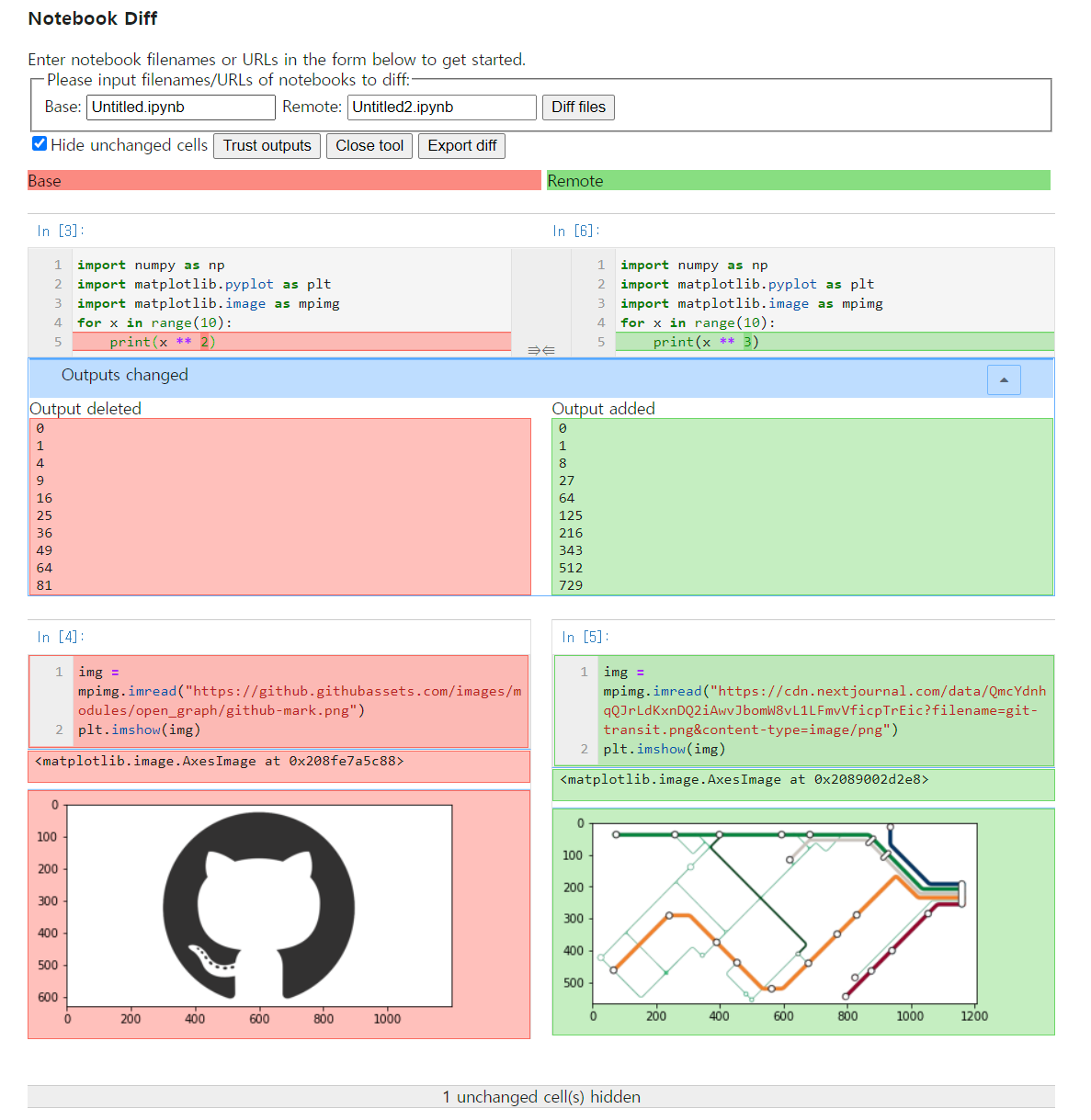
- git에서 default로 nbdime 사용하기
아래 명령어를 사용하면, git diff 명령어에서 ipynb 파일만 nbdiff로 볼 수 있다.
nbdime config-git --enable --global
reference
https://nextjournal.com/schmudde/how-to-version-control-jupyter